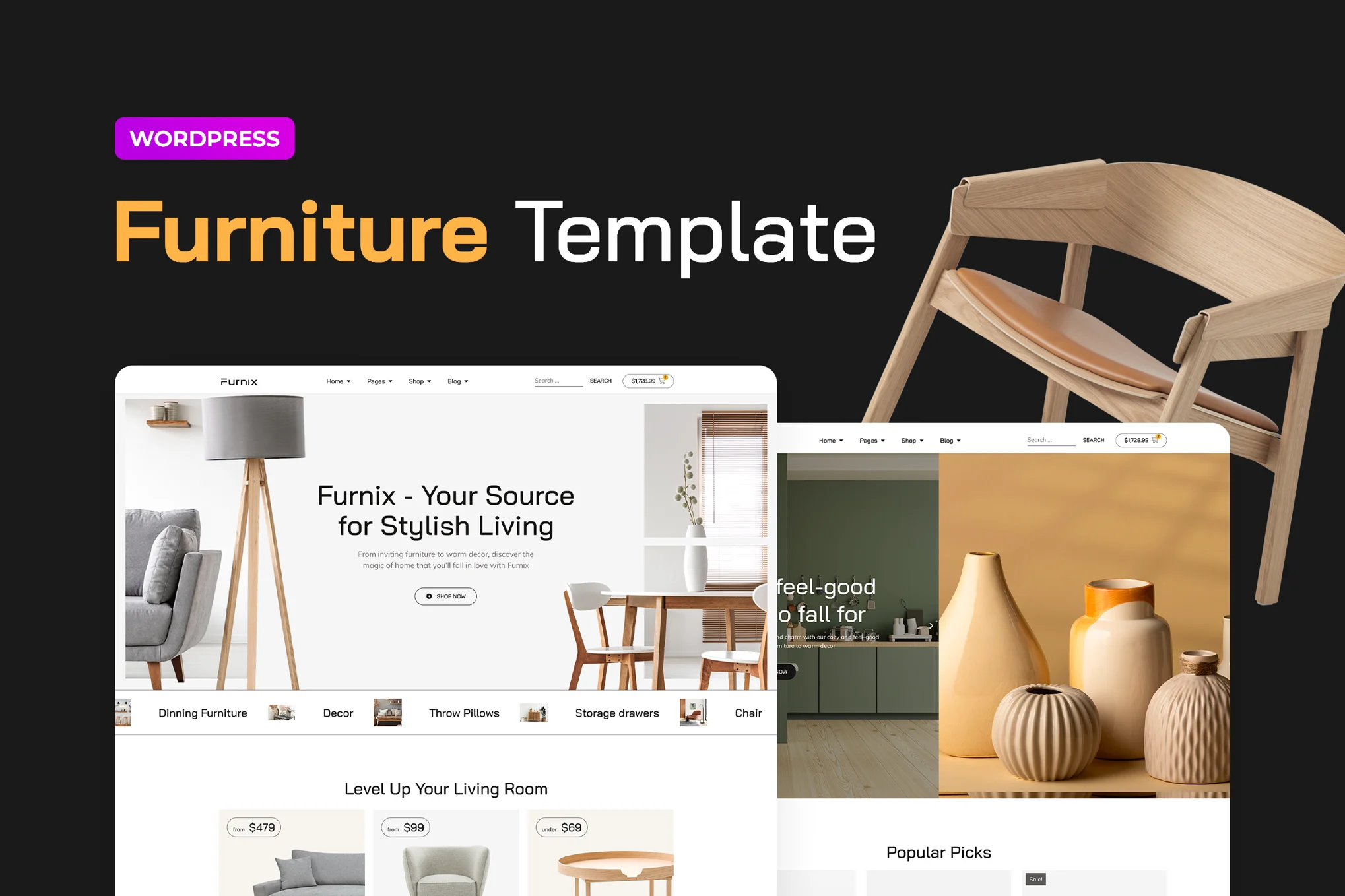Furnix is expertly crafted for Furniture Stores, Online Retailers, E-commerce Shops, and modern Furniture Services. With its clean design, calming color palette, and user-friendly interface, this template promises to provide an online shopping experience that will delight your customers.
It’s also perfect for websites in various other industries, offering an adaptable design and versatile features that empower you to create a comprehensive online presence catering to diverse customer needs.
This is a Template Kit that includes page content for the Elementor page builder, rather than a WordPress theme. Although it has been designed to work seamlessly with the Hello Elementor theme, it can also be used with other themes that are compatible with Elementor.
Pages
- Home
- Home 2
- Home 3
- About
- Blog
- Contacts 1
- Contacts 2
- FAQ
- Search Results
- Shop Sidebar
- Shop
- Single Post 1
- Single Post 2
- Single Product 1
- Single Product 2
- Team
- Error 404
Sections
- Header
- Footer
- Hero Section Slides
- Hero Section With Ticker
- Burger Menu
Features of Furnix Template Kit
- Global Theme Styles included
- 25 Elementor Templates
- Unique fun lottie animated graphics
- 100% Fluid Responsive
- Clean and Simple Style
- Easy to Use and Customize
- All major browsers supported Chrome, Firefox, Safari, Edge, Opera
- Free Google Fonts Used
- Tested in Color Blindness Simulator
- 100% SEO Friendly
- Optimized for Elementor Pro
Required Addons installed with kit:
- Envato Elements
- Premium Addons for Elementor
- Qi Addons For Elementor
- Selection Lite
- WooCommerce
Template Kits are Different from WordPress Premium Themes.
THIS IS NOT a WordPress Theme. Template kits contain the design data for Elementor only, and are installed using the Envato Elements plugin for WordPress or directly through Elementor.
Here are steps to successfully install a template kit:
- Click the “Download Template” button to download your kit.zip file. Once downloaded, do not unzip it. If you use Safari browser you may need to ensure “Open safe files after downloading” is disabled in the browser preferences, to avoid automatically unzipping the file after download.
- In your WordPress Admin, go to Settings > Permalinks and ensure “Post Name” is selected
- Go to Appearance > Themes > Add New and ensure the Hello Elementor theme is installed and activated. Hello Elementor is one of the best themes for use with Elementor, not because it is pretty, but because it gives 100% compatibility. Installing This will prompt you to install Elementor if you haven’t already.
- Go to Plugins and ensure Elementor and “Template Kits Import” by Envato plugins are installed and at the latest version. If your kit requires Elementor Pro, it must be installed now and connected to your account.
- Go to Elements > Installed Kits and click Upload Template Kit Zip (or click your kit to view it)
- Check for the orange banner at the top and click “Install Requirements” to load any plugins the kit uses.
- Click the “import” button on the Global Kit Styles first. This will setup the site settings with the right fonts and preset .
- Click Import on one template at a time in the order shown. These are stored in Elementor under Templates > Saved Templates and are re-used from here.
Building Your Header and Footer
If you have Elementor Pro:
Go to Templates → Theme Builder.
Import or open the Header template.
Click Publish → Add Condition → Entire Site (or specific pages).
Do the same for the Footer.
If you’re using Elementor Free:
- Install and activate Elementor Header & Footer Builder plugin.
- Go to Appearance → Header Footer Builder.
- Create a new header, select Elementor Canvas and edit with Elementor.
- Insert the imported Header template from Envato.
Assign it to the entire site.
Repeat for Footer.
Creating pages
- Go to Pages and create a new page and click Edit with Elementor
- Click the gear icon at lower-left (or Top-center) of the builder to view page settings and choose Elementor Full Width and hide page title.
- Click the gray folder icon to access My Templates tab and then Import the page you’d like to customize.
- Once you have built your homepage, you can set it under Settings > Reading by selecting “A Static Page.”
Detailed Guide