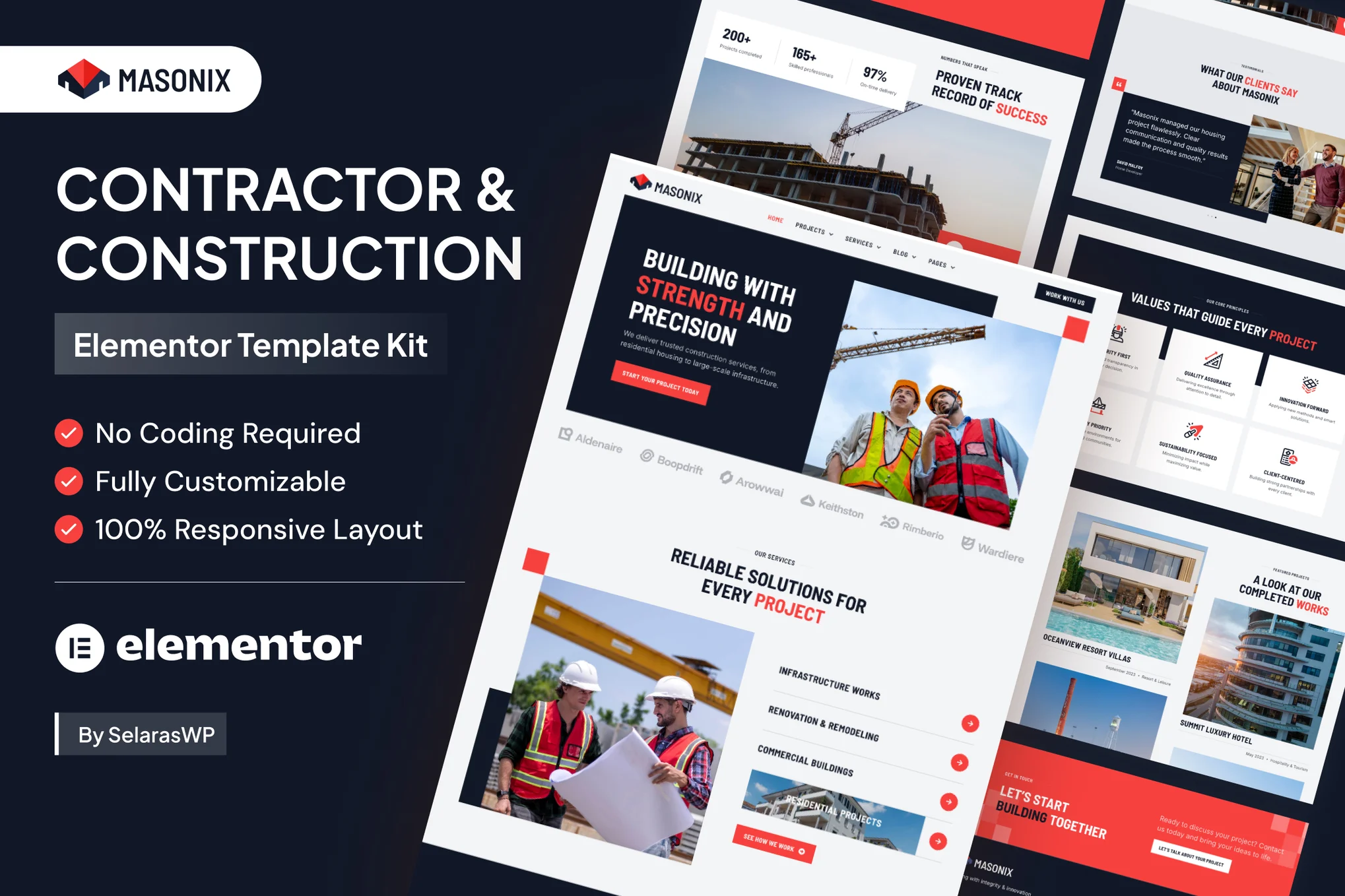Build a solid digital foundation with Masonix, a robust and professional Elementor Pro Template Kit designed for the modern construction industry. This kit is the perfect blueprint for general contractors, building companies, renovation experts, architects, engineering firms, and skilled tradespeople who need a powerful and trustworthy online presence.
Masonix combines a bold, trustworthy design with a clean, professional layout to help you showcase your projects, detail your services, and attract new clients. The templates are strategically designed to highlight your portfolio of work, build credibility with client testimonials, and make it easy for potential customers to request a quote.
This template kit includes stunning carefully crafted 10 stunning templates, with clean layouts and a content-first approach.
All Features
- Styles and effects are created within Elementor panel, using no coding at all
- 100% compatibility with the free version of Elementor
- Save money! This kit uses Free Google Fonts
- 10 Customizable Page Layouts
- 18 well-designed Sections Templates
- Sleek and minimalist Style
- Stylish colors and hues
- Responsive and excellent for Desktop, Laptop, and Mobile
- Design of All main WordPress Widgets
- Pixel Seamless Design
- Easy to Use and Modify
- Fully Fluid Responsive
- Fully Editable Symbols
- Responsive and professional support by dedicated team
- Modern animations and microinteractions
Main Features You will need Elementor Pro as the premium plugin before being able to use this webpage-building kit. The whole package includes several main features, which are:
- Homepage
- About Us Page
- Services Page
- Service Detail Page
- Projects Page
- Project Detail Page
- Testimonials Page
- Why Choose Us Page
- Contact Us Page
- Blog Page
- Single Post
- 404 Page
- Services List Page
- Project List Page
- Services Grid Page
- Popup Template
**Elementor Pro is a premium version of Elementor that is required for templates and features in this kit (not included) **
Template Kits are Different from WordPress Premium Themes.
THIS IS NOT a WordPress Theme. Template kits contain the design data for Elementor only, and are installed using the Envato Elements plugin for WordPress or directly through Elementor.
Here are steps to successfully install a template kit:
- Click the “Download Template” button to download your kit.zip file. Once downloaded, do not unzip it. If you use Safari browser you may need to ensure “Open safe files after downloading” is disabled in the browser preferences, to avoid automatically unzipping the file after download.
- In your WordPress Admin, go to Settings > Permalinks and ensure “Post Name” is selected
- Go to Appearance > Themes > Add New and ensure the Hello Elementor theme is installed and activated. Hello Elementor is one of the best themes for use with Elementor, not because it is pretty, but because it gives 100% compatibility. Installing This will prompt you to install Elementor if you haven’t already.
- Go to Plugins and ensure Elementor and “Template Kits Import” by Envato plugins are installed and at the latest version. If your kit requires Elementor Pro, it must be installed now and connected to your account.
- Go to Elements > Installed Kits and click Upload Template Kit Zip (or click your kit to view it)
- Check for the orange banner at the top and click “Install Requirements” to load any plugins the kit uses.
- Click the “import” button on the Global Kit Styles first. This will setup the site settings with the right fonts and preset .
- Click Import on one template at a time in the order shown. These are stored in Elementor under Templates > Saved Templates and are re-used from here.
Building Your Header and Footer
If you have Elementor Pro:
Go to Templates → Theme Builder.
Import or open the Header template.
Click Publish → Add Condition → Entire Site (or specific pages).
Do the same for the Footer.
If you’re using Elementor Free:
- Install and activate Elementor Header & Footer Builder plugin.
- Go to Appearance → Header Footer Builder.
- Create a new header, select Elementor Canvas and edit with Elementor.
- Insert the imported Header template from Envato.
Assign it to the entire site.
Repeat for Footer.
Creating pages
- Go to Pages and create a new page and click Edit with Elementor
- Click the gear icon at lower-left (or Top-center) of the builder to view page settings and choose Elementor Full Width and hide page title.
- Click the gray folder icon to access My Templates tab and then Import the page you’d like to customize.
- Once you have built your homepage, you can set it under Settings > Reading by selecting “A Static Page.”
Detailed Guide