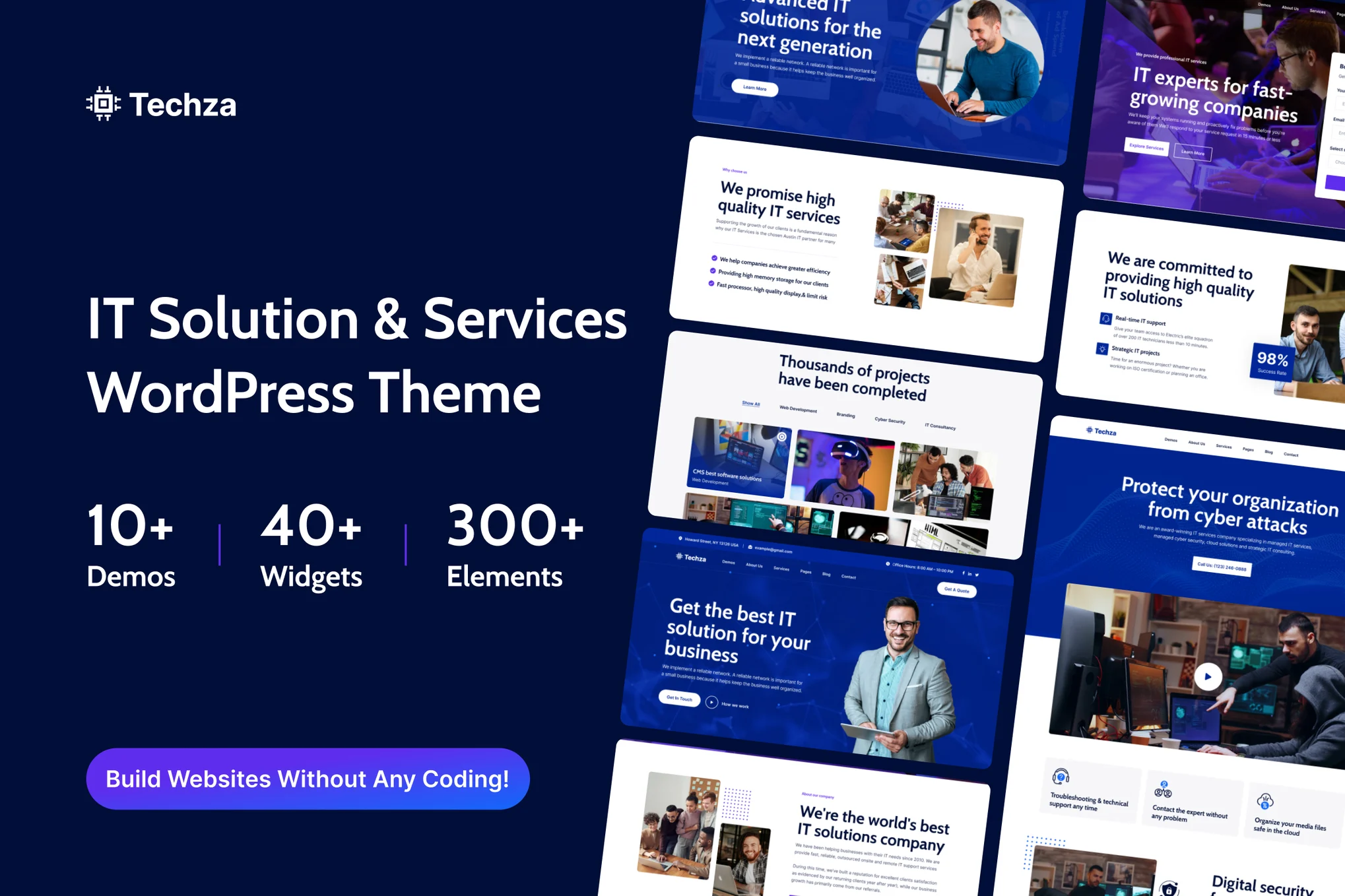Tech IT Solution & Technology WordPress Theme is suitable for your It Company, It service website. You can use Techza as a Creative way to showcase and promote your service, and technology. Users will love your site because it gives them a unique user experience with clean, modern, and trendy looks. It’s built the way you love and we promise that you will say “Wow this is amazing” after purchasing it.
- 10 Creative Homepage:
- Elementor Builder:
Fast, intuitive, and smart page Techza will make your customization fast and easy. Your layout will be ready for publishing in a minute!
- One click installation:
Install Techza with our powerful one-click installer. Get your site up and running in no time! Quick, easy, and rocket fast! - Responsive & retina ready:
Looking at your website on mobile devices is very important these days. So we made sure Techza looks great both on mobile, desktop, and retina screens! - Advanced typography options:
Choose any of the Google web font libraries through the powerful theme options panel! Now you can set a unique style for your brand! - Compatible with Contact Form 7:
Techza is compatible with the most powerful and most popular custom contact forms WordPress widget! create your own forms in seconds! - Redux Framework:
Techza is based on the most popular, well established, powerful Redux options framework! - Detailed documentation:
Extensive documentation plus great video guides on how to set up and customize Techza will make your customizations super easy and fast! - Crossbrowser compatibility:
Techza looks great among all major browsers
### Full Features List
- 100% Fluid Responsive – Fits any device perfectly
- Tested on real devices
- Flexible Layout
- Use our demo layout or create your own visually different experience using page Techza and feature-rich backend.
- Blog Sidebars
- Retina Optimized
- Advanced Admin Panel
- Demo Import, Content, and Sliders
- Social Links
- Clean & Commented Code
- Advanced Typography
- Google Fonts – 600+ Font families available
- Custom Page Templates
- Pixel Perfect Design
- Quick & Easy Installation & Setup
- Easy Customization With Variable Content Sections
- Custom Build Theme & Page Options
- SEO Ready
- Localizable with .pot translation files
- Unlimited Pages
- Custom Widgets and smart admin panel for customizations
- Customizable Contact Forms with Contact Form 7 support
- Cross Browser Compatibility
- Well Documented & More